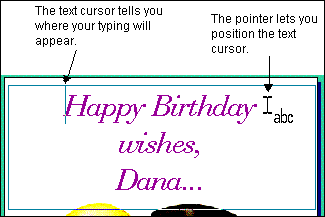| |||||||||||||||||||||||||
|
|
|
||||||||||||||||||||||||
|
PERSONALIZING YOUR CARD--Changing Text One of the most exciting features of CreataCard Special Edition is the ability to customize every card. There are two ways to choose text for editing:
With both methods, the mouse pointer changes to tell you that you can edit text, and the text cursor appears at the beginning of the text.
Normally, a greeting card has art on the back panel. ItÆs just as easy to personalize the back page art as it is to personalize your card.
After you click BACK to move to the back panel, click the BACK PAGE ART arrow to browse through the designs. Then personalize the text to make it uniquely yours.
Note: Z-fold cards do not have back page art.
Changing Text
Once you have displayed the text cursor, you have three choices for editing the text: | |||||||||||||||||||||||||
|
|
|
||||||||||||||||||||||||
|
| |||||||||||||||||||||||||